Easynote comes with a fantastic function and that is to save your own project as a template.
This means that you can create the same project in seconds rather than having to create it from scratch all over again.
Let's get started!
First, create the project according to your needs.
Once you have create your desired project, you can save it as a template.
How to save your project as a template
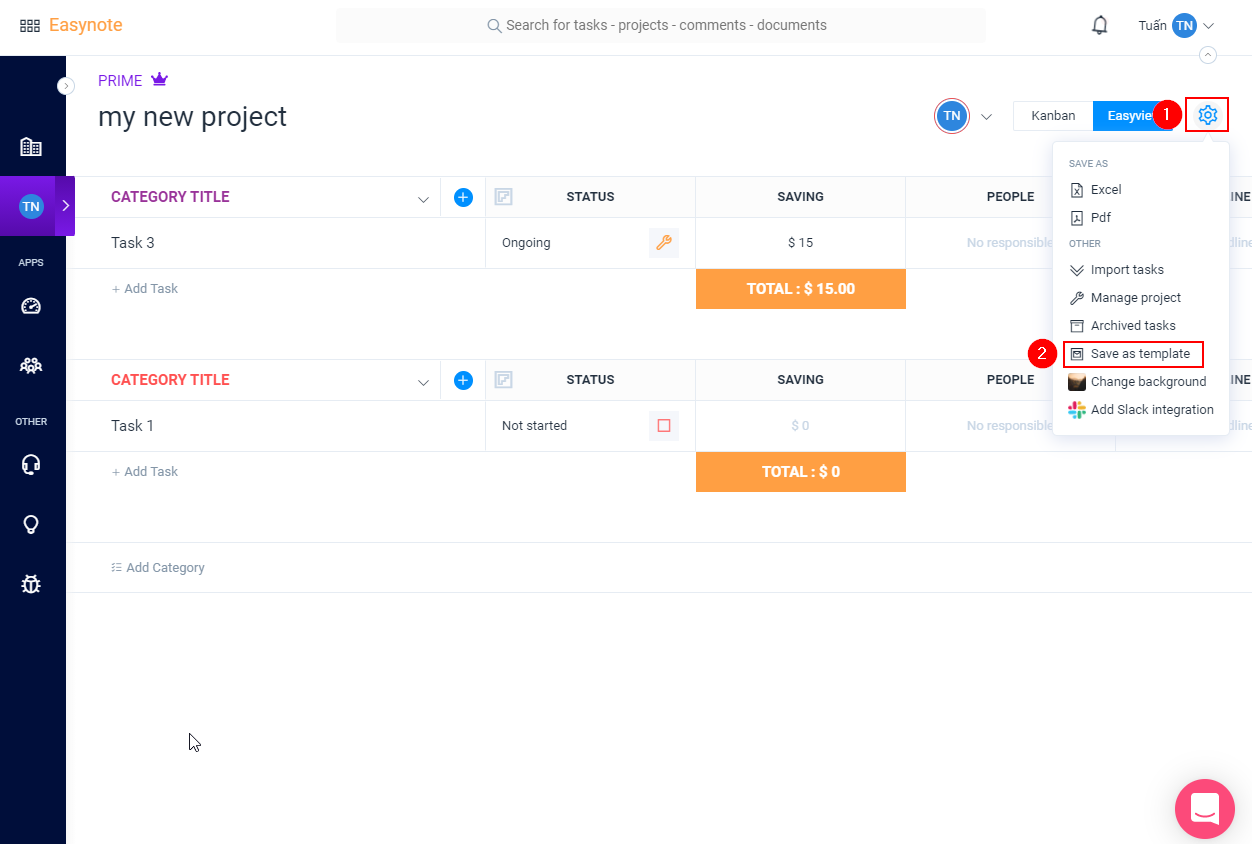
Click on the cog wheel icon
Then click on Save as template
Once you have clicked on the option Save as template a popup will be shown
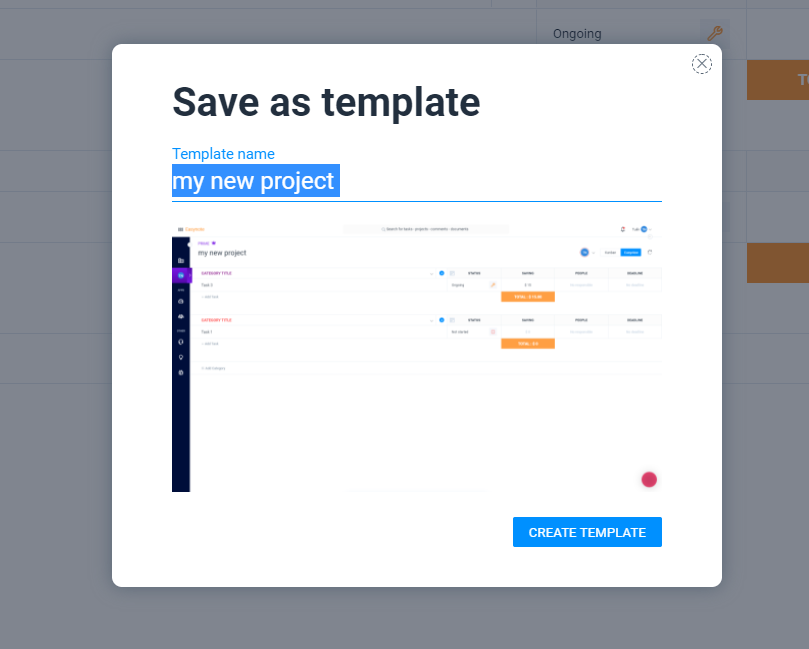
Name your template and click on the Create template button.
Where do I find my saved template?
Once you have saved your template, you're all set to use it again.
To find your template, click on
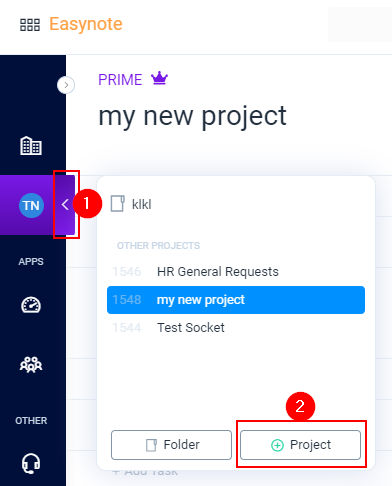
The Arrow to expand the menu
Click on the Project button
Once you have clicked on the Project button the templates will pop up:
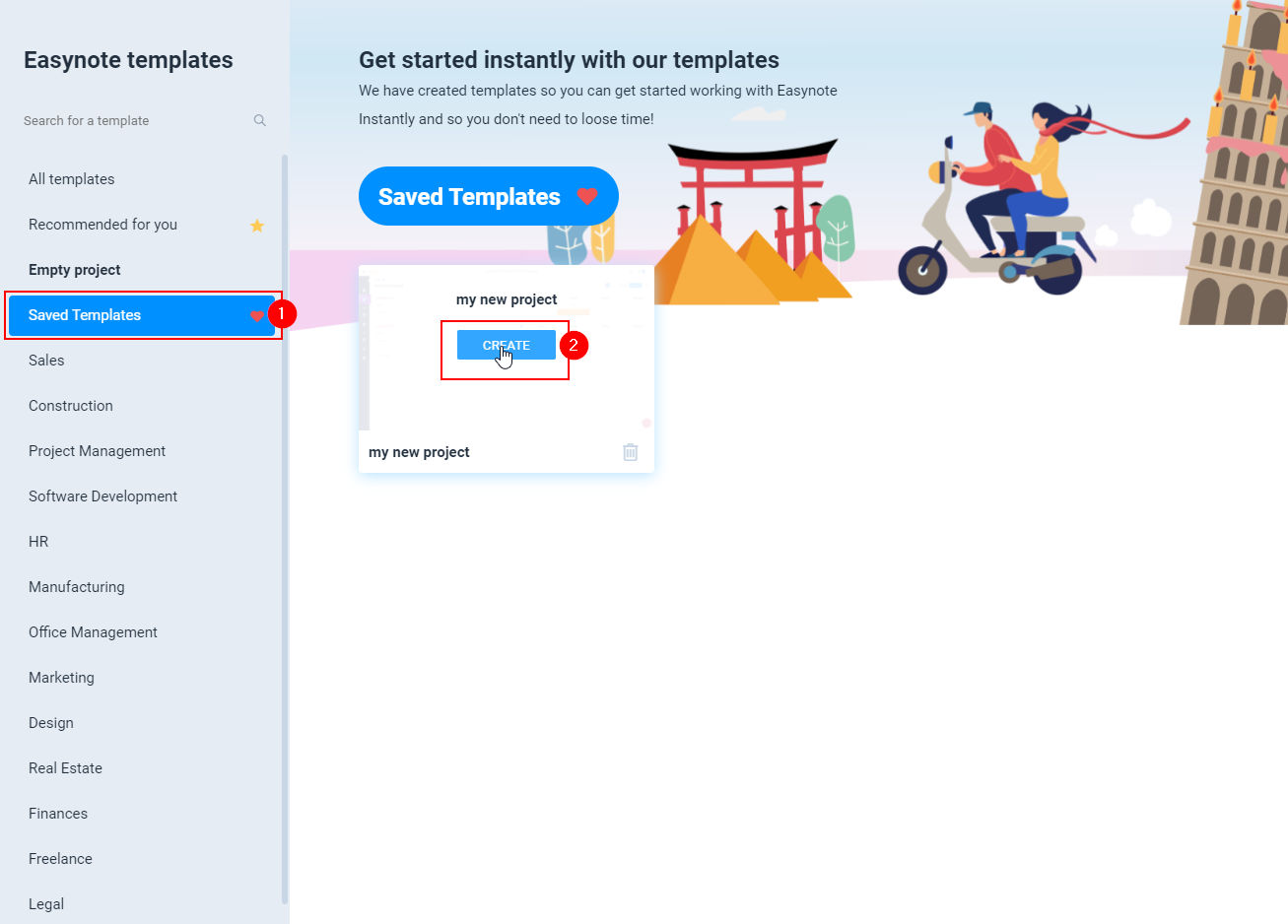
Click on Saved Templates
Hover over your template, and click on the Create button

