When using Kanban view in Easynote, the list comes with several options which will help you save you when you need to perform certain actions.
So let's look at the options first.
Go to Kanban
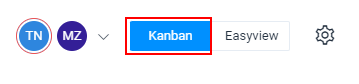
Once you are in Kanban, click on the 3 dots, in a list inside Kanban
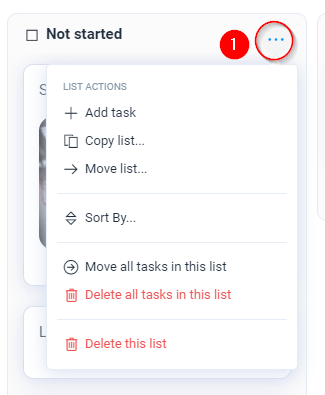
Great so now you have got several options.
Lets see what they are doing.
Add task
Adding a new task inside the list
Copy list
Copies entire list to another list in the same kanban boardMove list
Moves the list, to another projectSort by
Sort the tasks in different ways inside the listMove all tasks in this list
It moves all tasks from this status, to another statusDelete all tasks in this lists
Deletes all tasks in the listDelete this lists
It deletes the entire list (status) and all tasks in this list

