So the task gadget is the one gadget that gives you overview of all your tasks across all your projects. It's super awesome way to get overview of all things you need to do.
Lets start by showing the gadget.
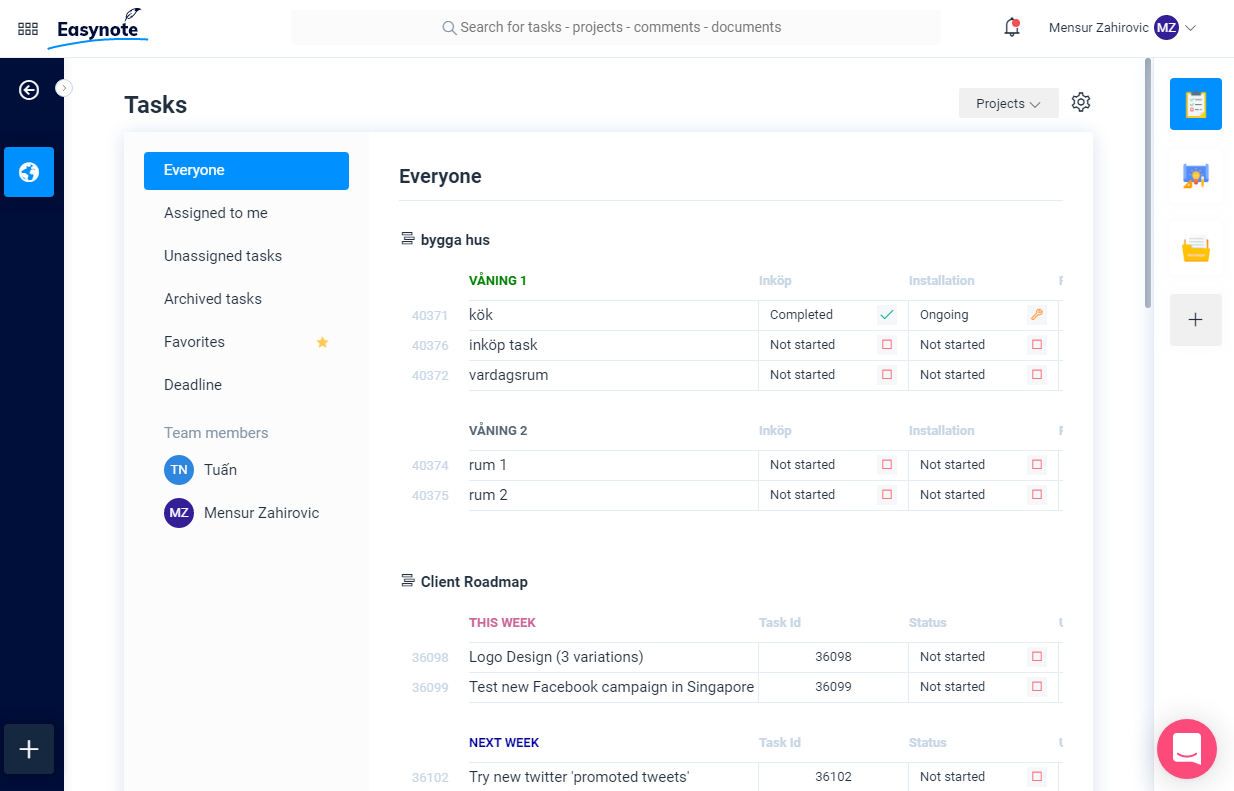
The first thing you can do is select those projects for which you would like to see the tasks for.
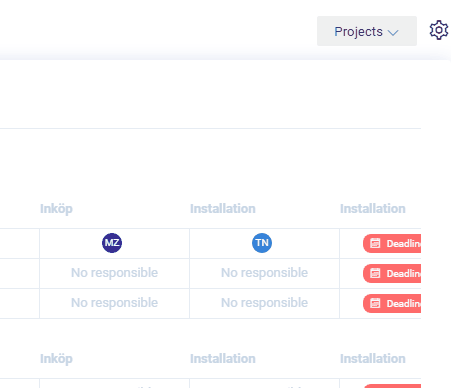
Now that you have selected the projects you would like to view tasks for there are different ways to view the data.
To the left you will find different ways to view your tasks, so let's go through that list.
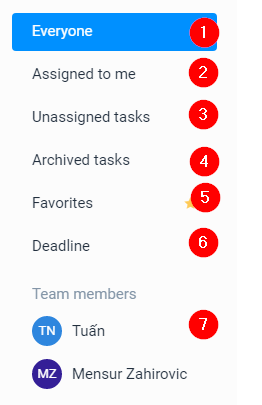
Everyone
So if you would like to see all the tasks that you need to do, in all the projects that you have selected then overview is the perfect way to do so.
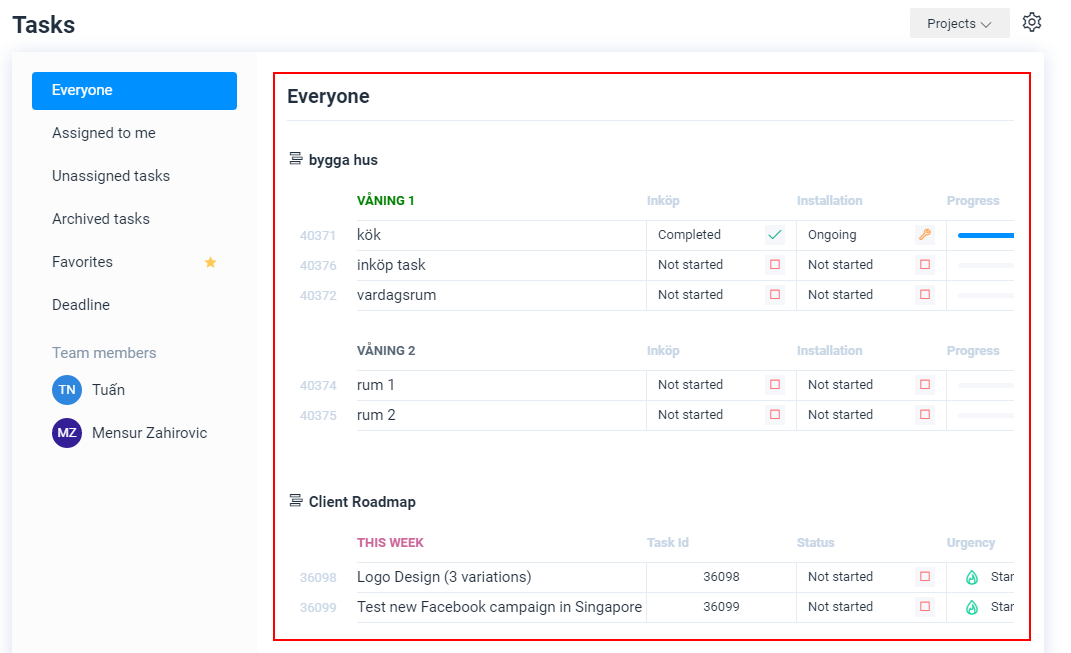
Assigned to me
See all the tasks that have been assigned to you and what you must do across all projects.
See the latest assigned to you, all, today, yesterday, this week or simply select a date range to see what tasks have been assigned to you between certain dates.
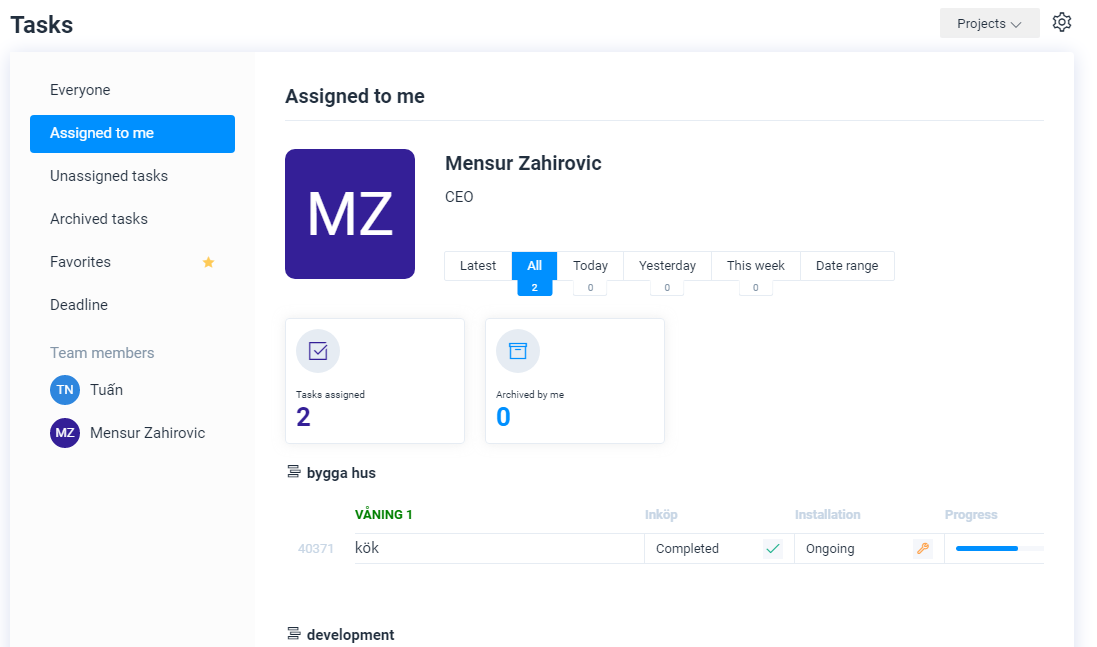
Unassigned tasks
To see all unassigned tasks across all projects, then the unassigned view is for you. Simply click on the link and you will see that has not been picked up by anyone yet.
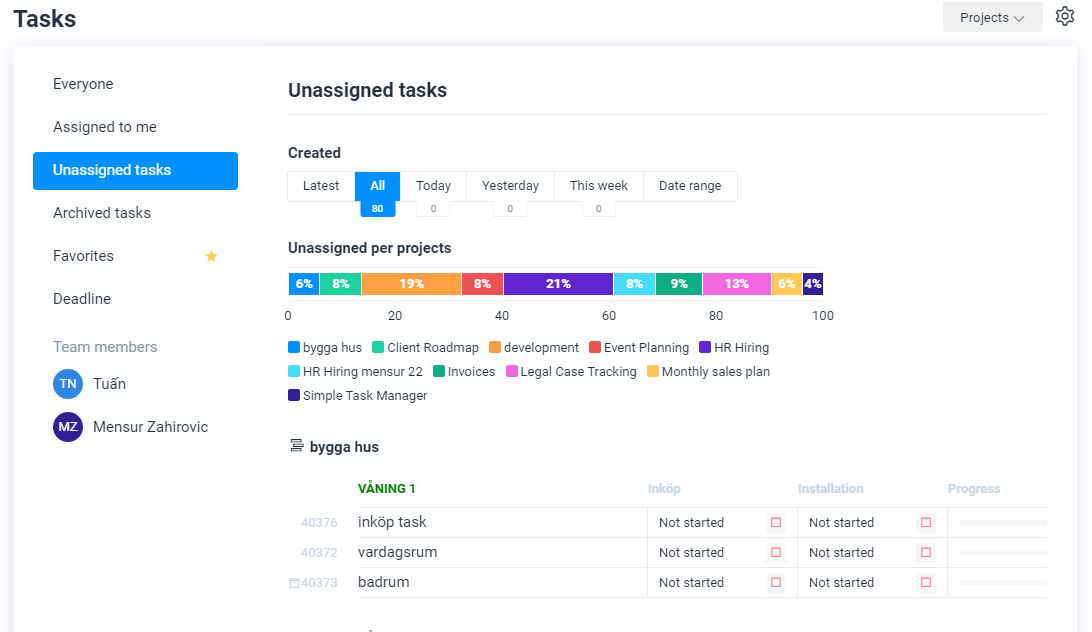
Archived tasks
If you would like to see all the tasks that have been archived / completed in one single select the archived tasks.
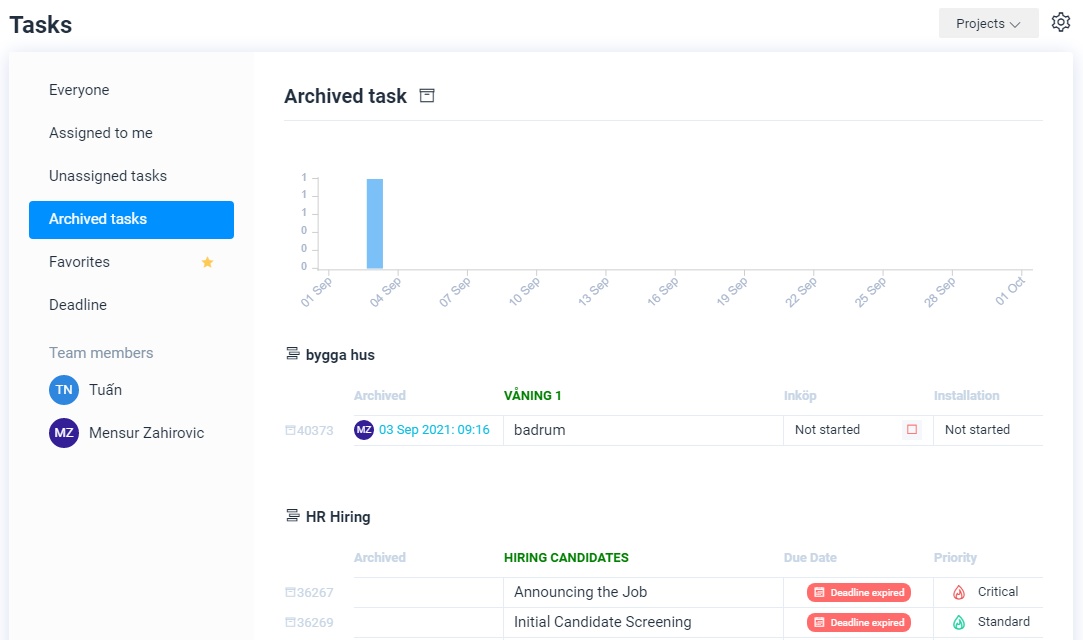
Favorites
The favorites tasks are those which you have set as favorite.
This gives you an option to mark certain tasks as favorite and then have more focus and tention on those.
To set a task as favorite, open the task, and click on the star next to the title of it.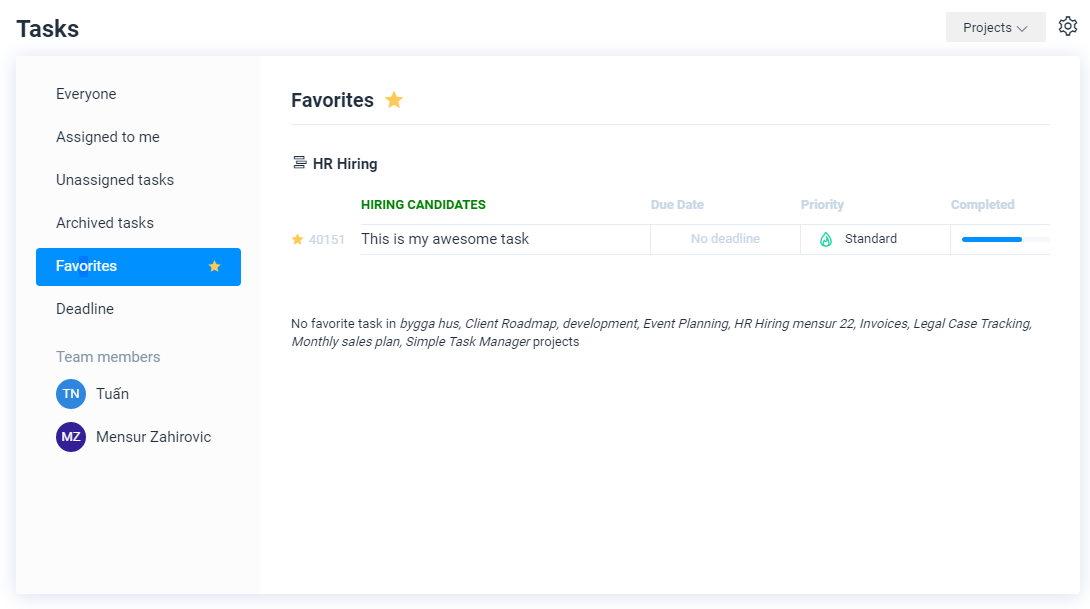
Deadline
With the deadline you can see all the tasks that have a deadline widget.
See all the deadlines of all tasks, across all projects.For a task to appear in the deadline view, you must set a deadline on a task which means you must have a deadline widget added to your project.
You can see all deadline in week view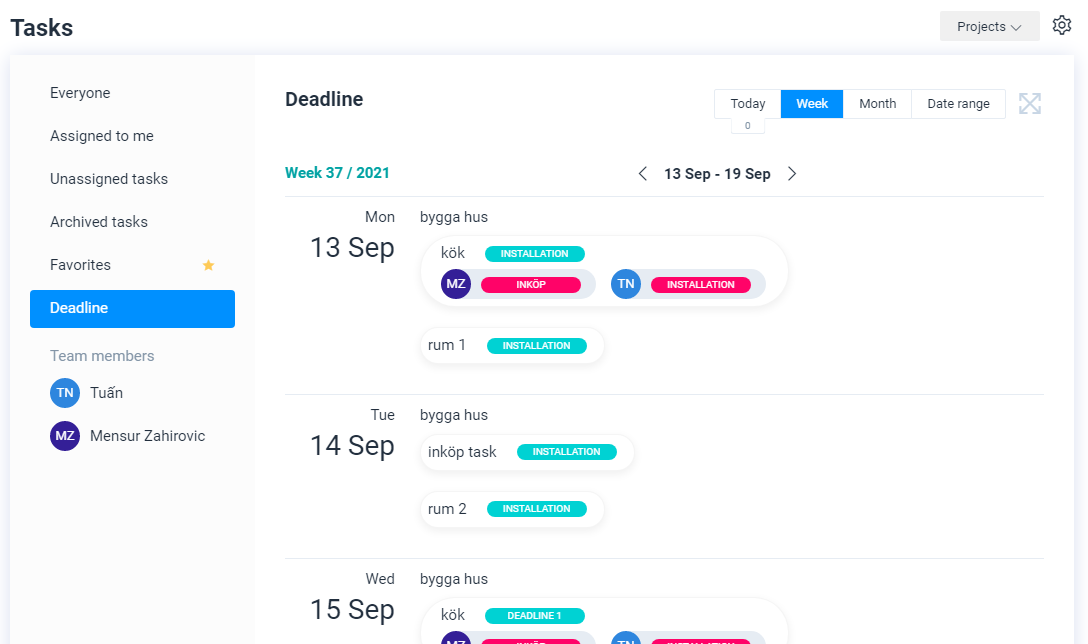
or in calendar view
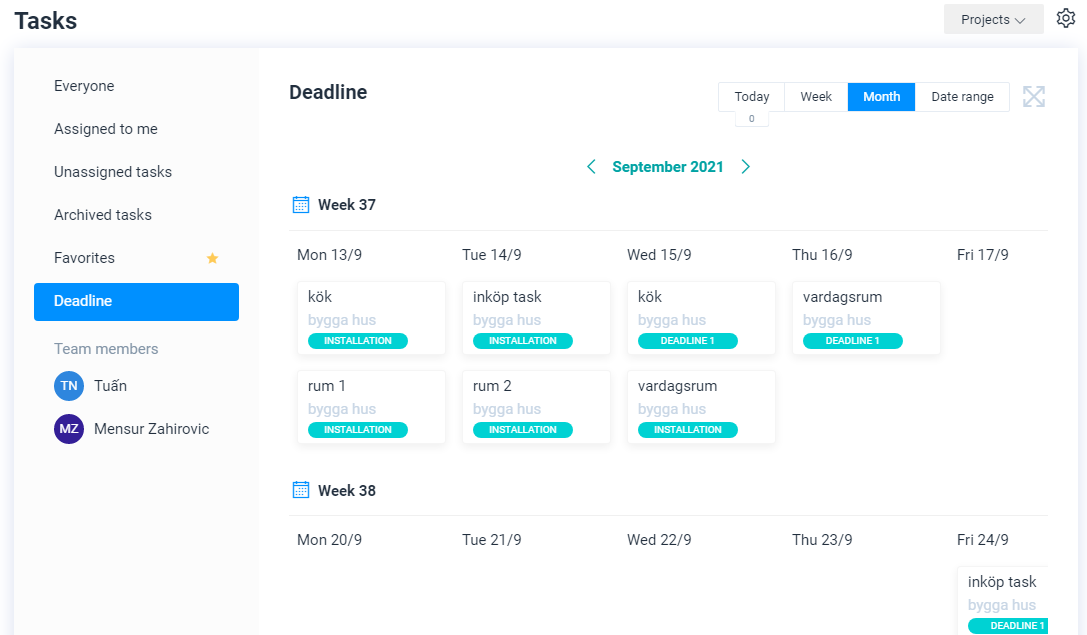
Team members
If you would like to see what each member has to do, how much they have done, and what they have completed you can click on each individual member to find more information about their work
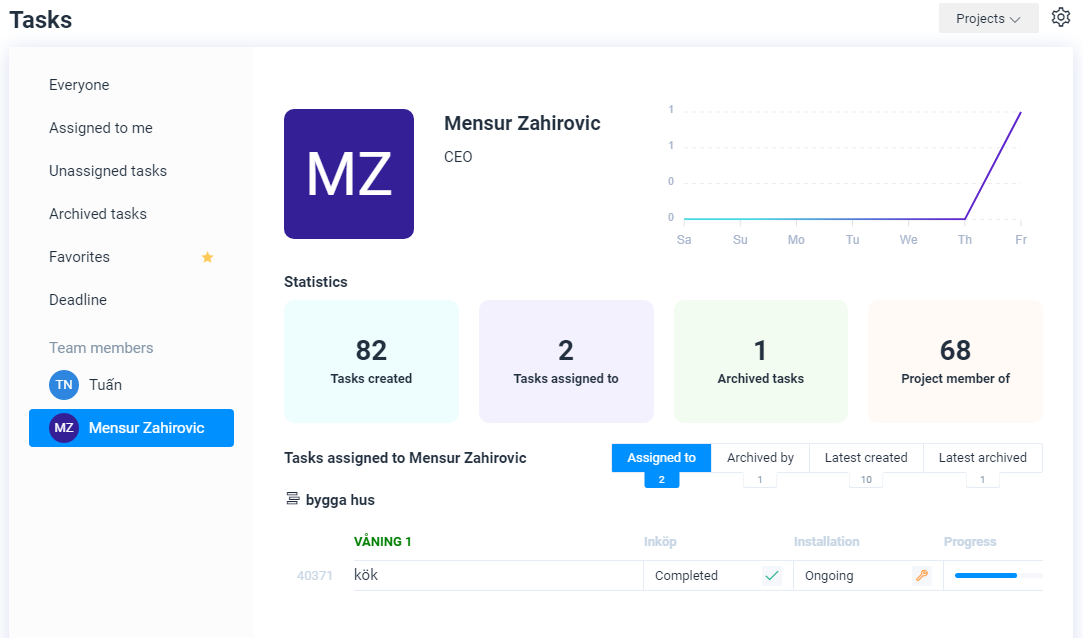
You can see different statistics such as tasks created, task assigned to, archived and how many projects they are members of.
See all tasks they are assigned to, what they have completed, latest created and latest archived by each member.

